How to configure Gmail SMTP?
A step-by-step guide to integrating your Gmail or Google Workspace SMTP with Invoiless 📧
Ayoub Amine
Last Update één jaar geleden
Step 1: Enable 2-Step Verification in the Google account you are configuring.
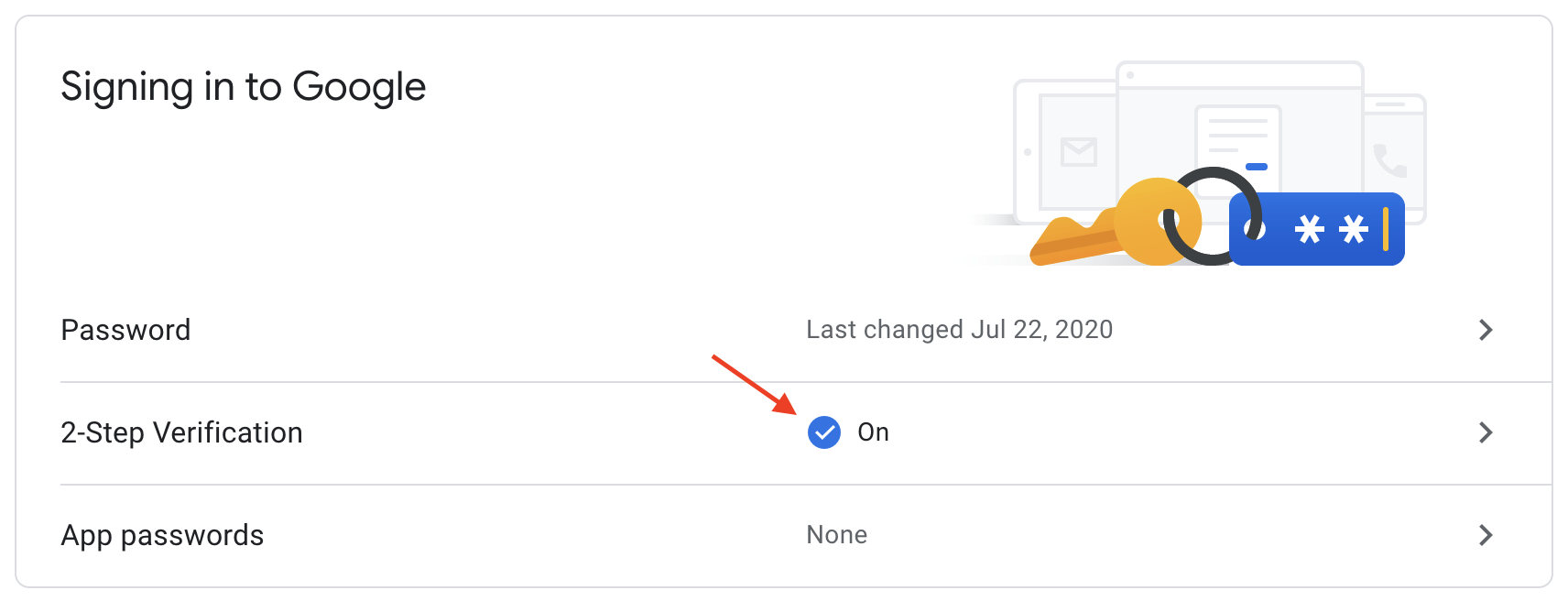
Step 2: Create an App password for your Google account.
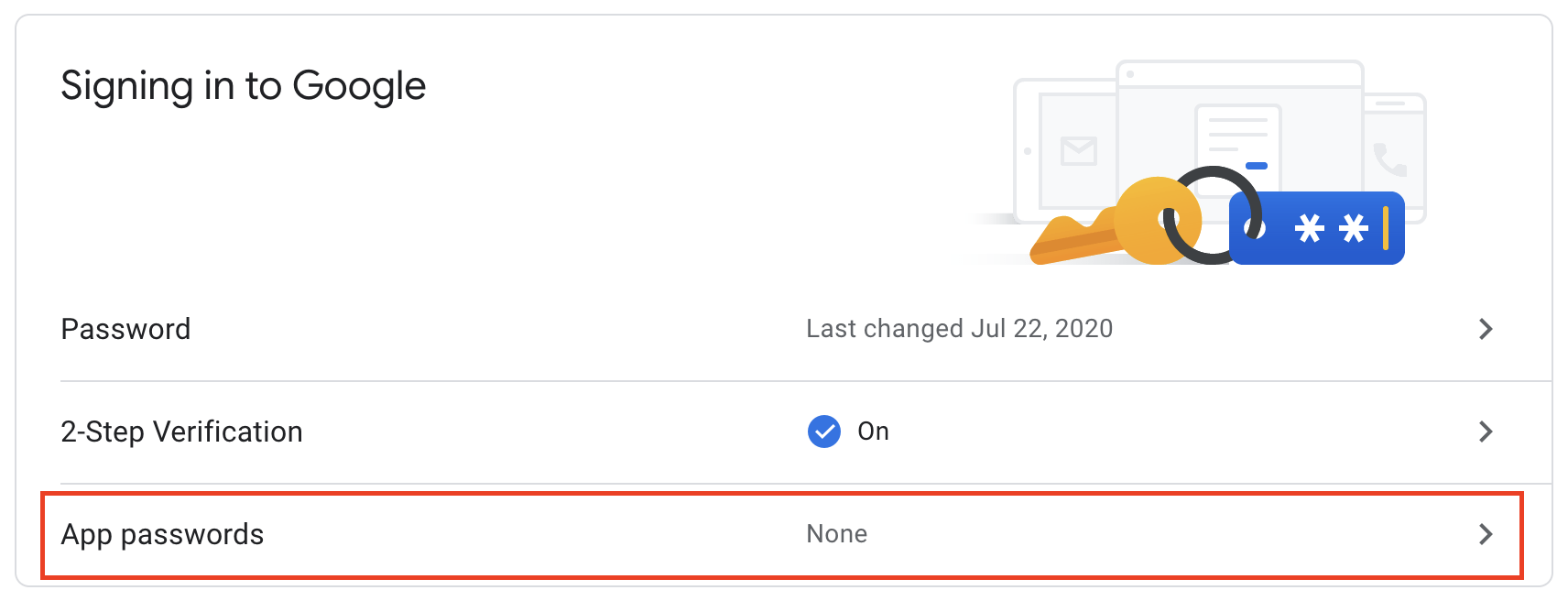
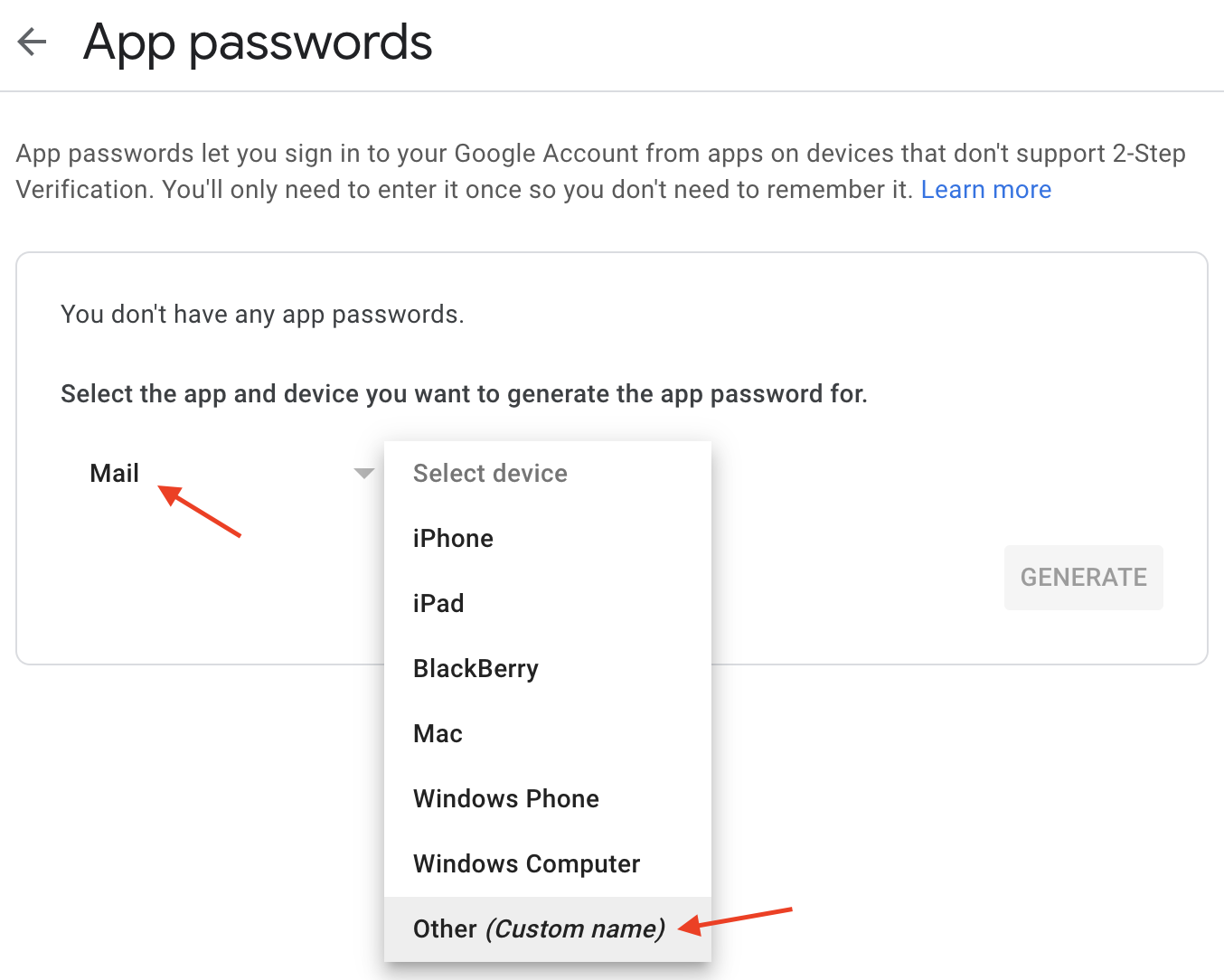
Give any name of your choice to your App password then click "Generate".
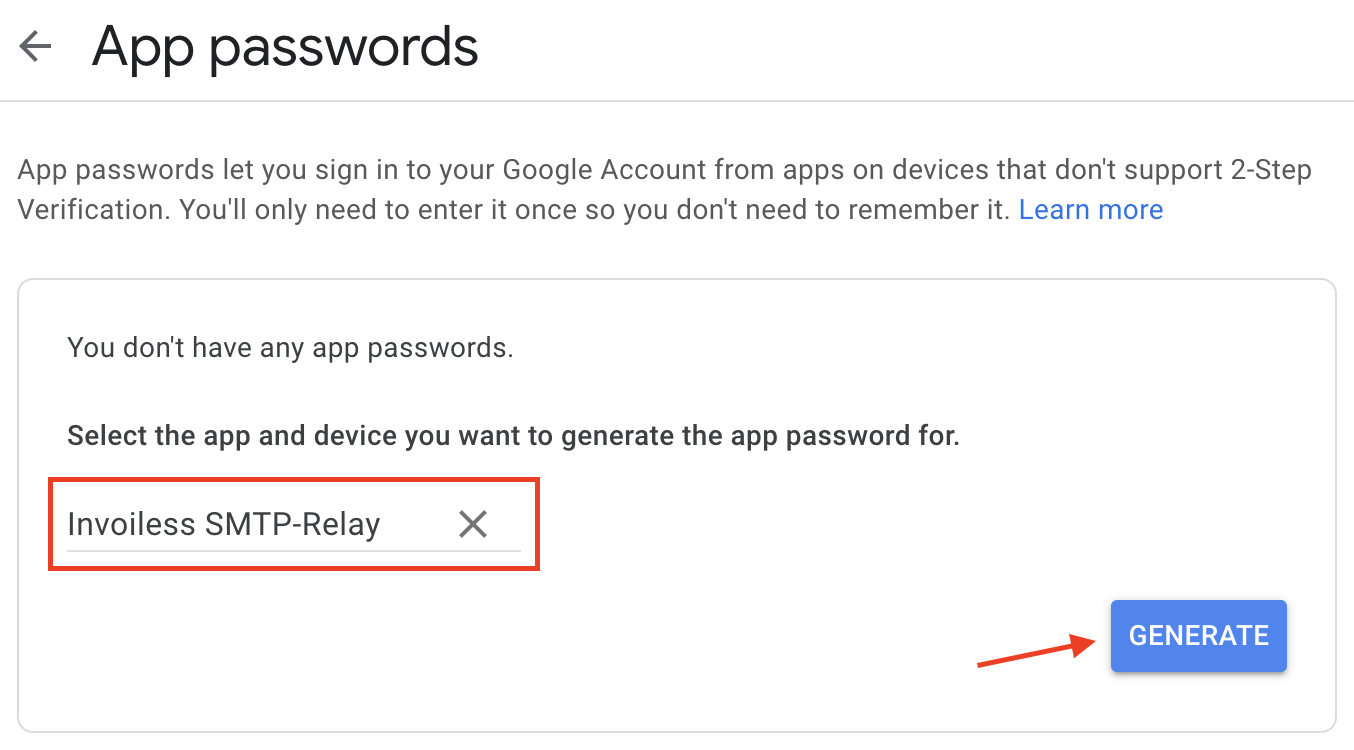
Once the app password is generated, you need to save it for later.
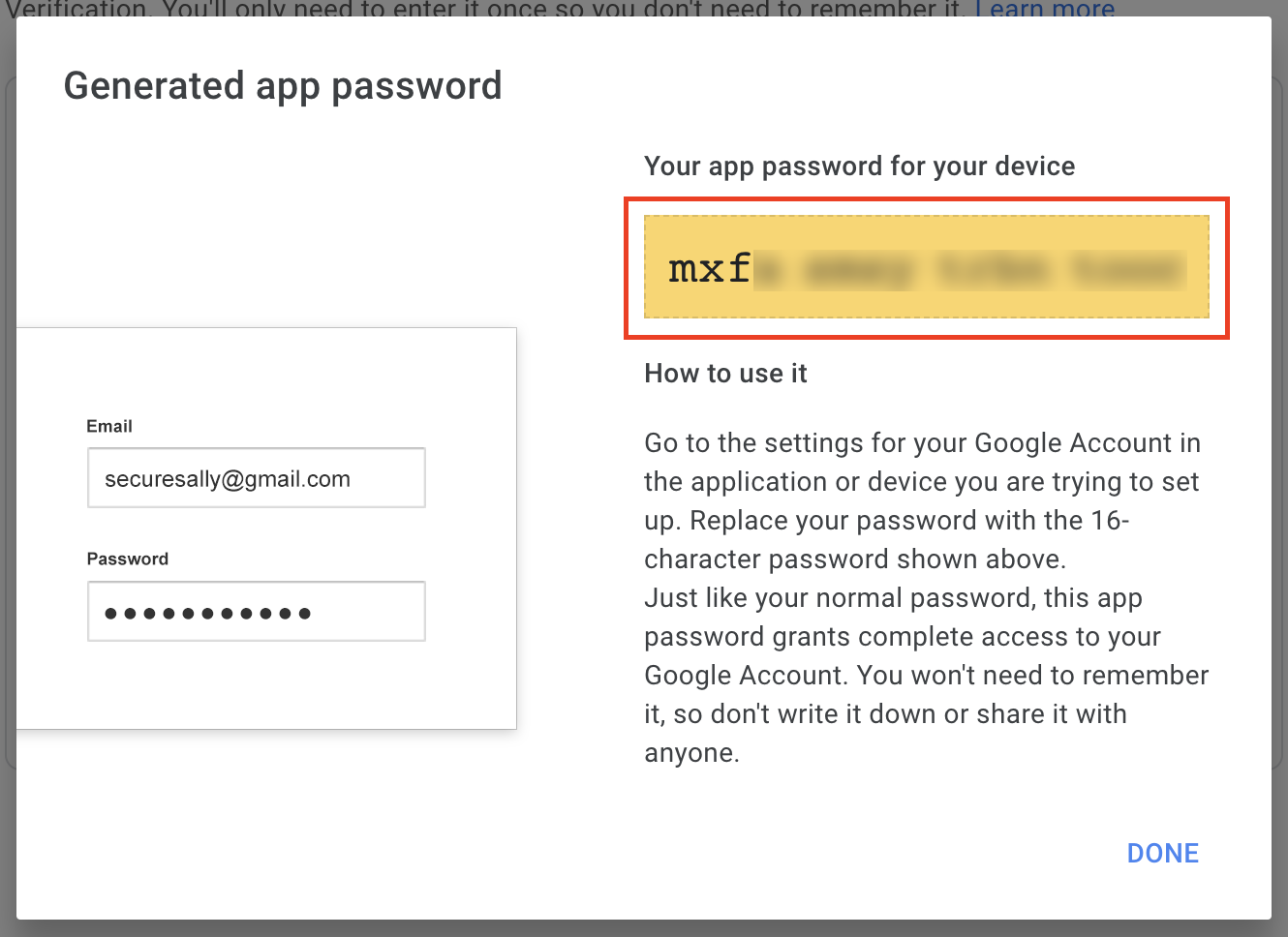
Step 3: Navigate to the Integrations page on your Invoiless dashboard, scroll down to the "Custom SMTP" section, enter the following details, then click on "Connect".
- Sender email: The email address of your Gmail account.
- Host: smtp.gmail.com
- Port: 587
- Username: The email address of your Gmail account.
- Password: Your Google App password you generated earlier.
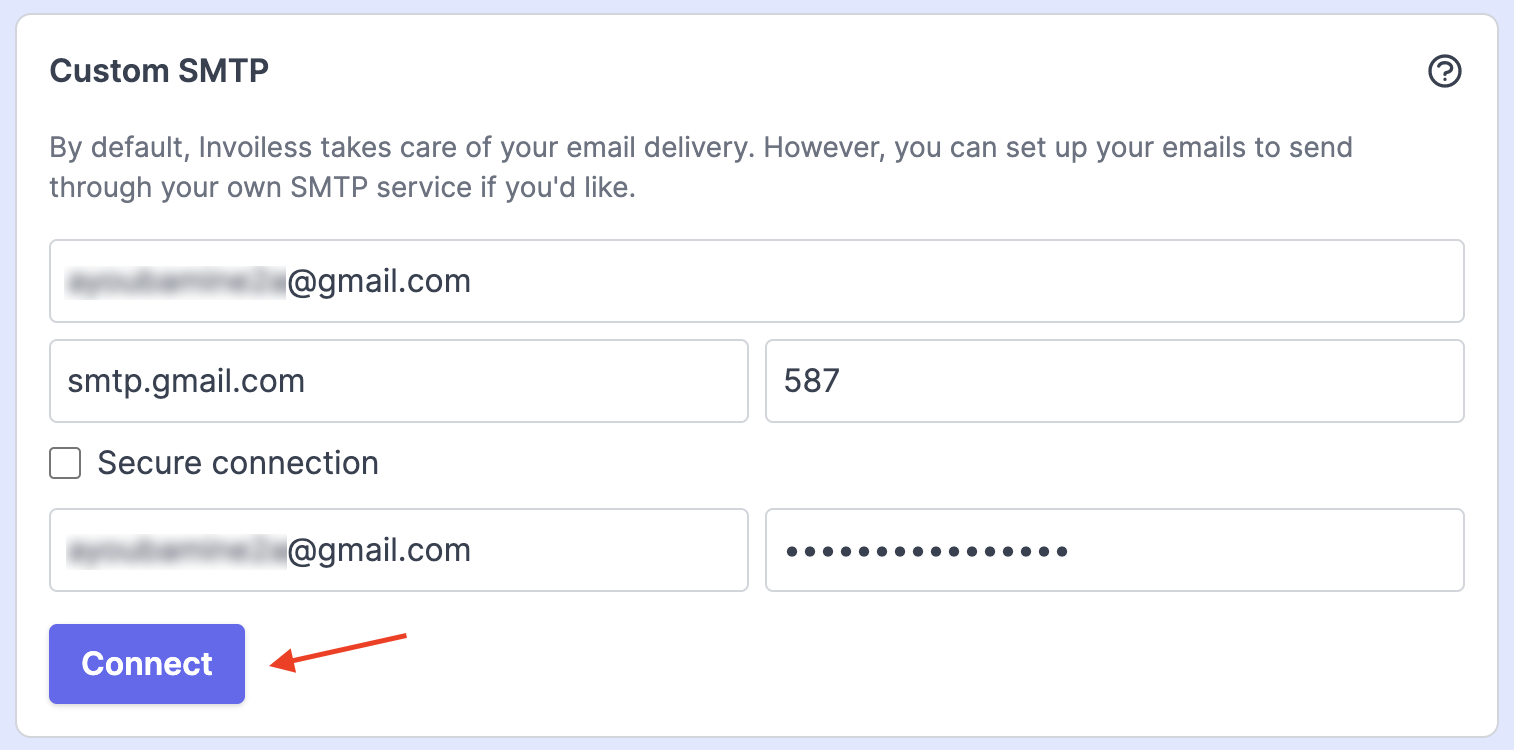
Step 4: After connecting your Gmail account with Invoiless, hit the "Send Test Email" button to test the integration.
Now all of your emails will go through your custom Gmail SMTP server. 🥳
Please feel free to reach out if you need any further assistance. 😊
Enjoy ❤️
