Refund payments
Partial and full refunds for payments 🔙
Ayoub Amine
Last Update 2 years ago
You can issue either a partial or a full refund for a specific payment and send a credit note to your client with the refund details.
How to create a refund?
1. Navigate to an invoice, then click on "Manage payments".
2. From the payments list, click the "Refund" button next to the specific payment you want to refund.
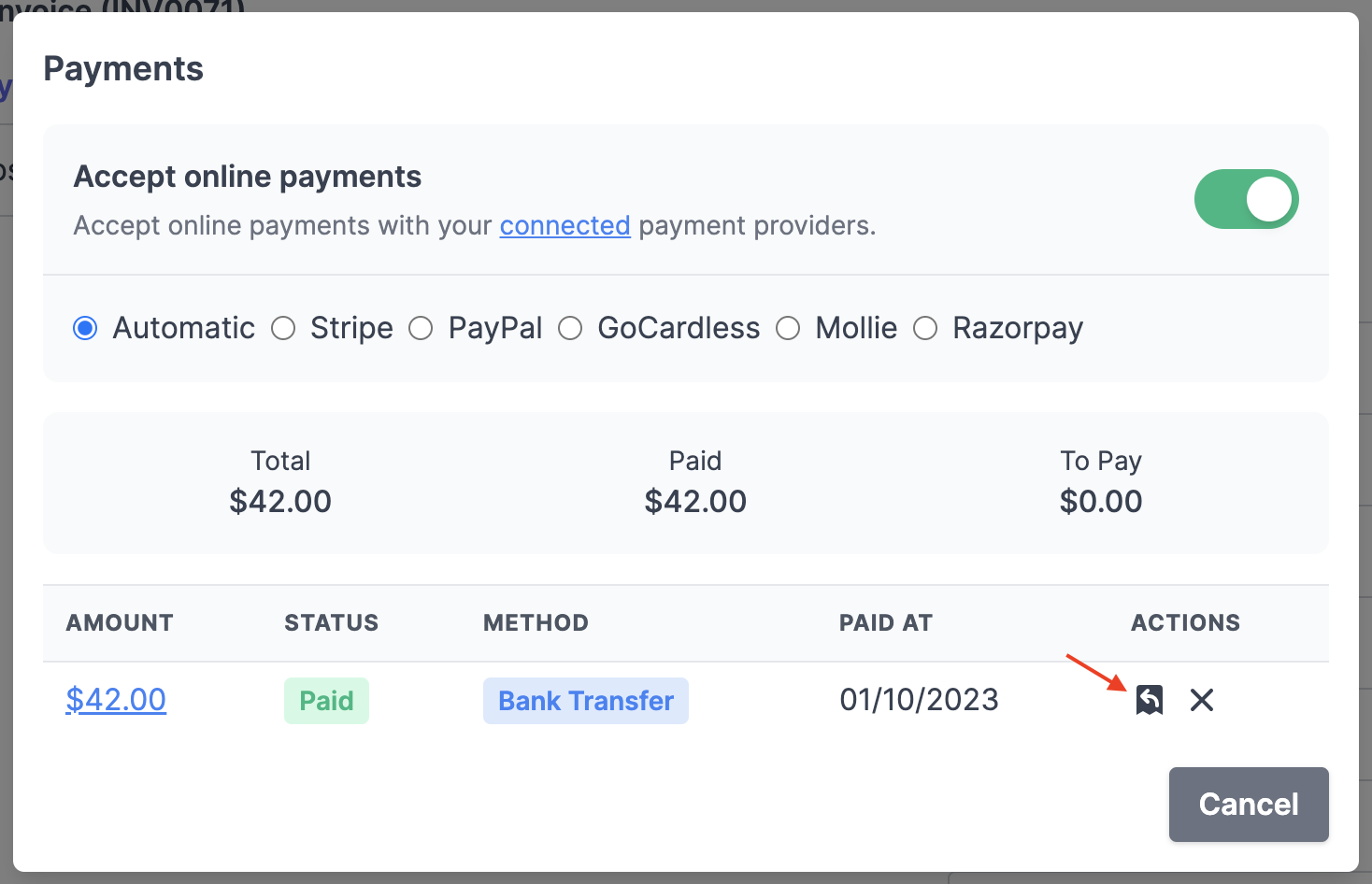
3. Fill in all the necessary details. Please note:
- The "Number" field refers to the number of the Credit Note. You can add a prefix or change the format, and it will be auto-incremented later.
- The "Amount" field displays the total of the selected payment. You can change this amount if you want to issue a partial refund.
- The "Notes" field is public, and it will be displayed in the Credit Note preview.
4. Finally, click on "Create Refund". ✅
How to view refunds for a payment?
Click on the "Refunded" or "Partial Refund" status to view all refunds issued for the selected payment.
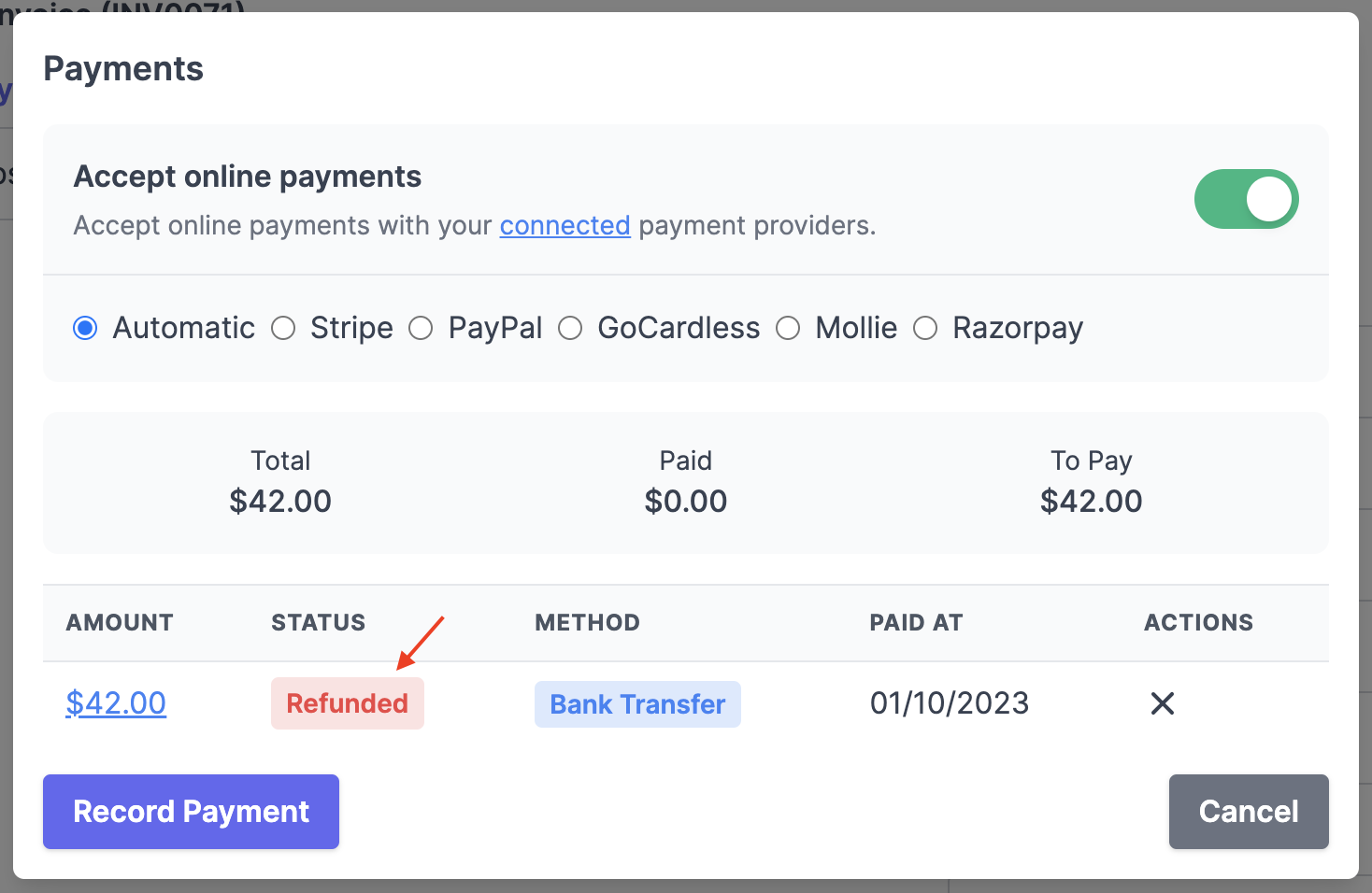
What payment providers are supported for refunds?
At the moment, we only support online payment refunds through Stripe. For other payment providers, you can create an offline refund, and then manually process the refund from your payment provider dashboard. We are working to extend support to all payment providers in the near future. Stay tuned 🚀
