How to enable online payments for an invoice?
Ayoub Amine
Last Update há 2 anos
Here's a step-by-step guide on how to enable online payments for your invoices:
1. Navigate to the Invoices page.
2. Select the invoice for which you want to enable online payments.
3. Click on the "Payments" button located in the top-right corner of the page.
4. In the payments modal, toggle on the option for online payments.
💡 Ensure that the invoice status is set to "Pending". If you need to accept partial payments, you can easily change it to "Partial".
💡 To enable the option of accepting online payments automatically for your future invoices, go to "Settings > Invoices Settings > Content > Online Payments", and turn on the "Accept online payments" option.
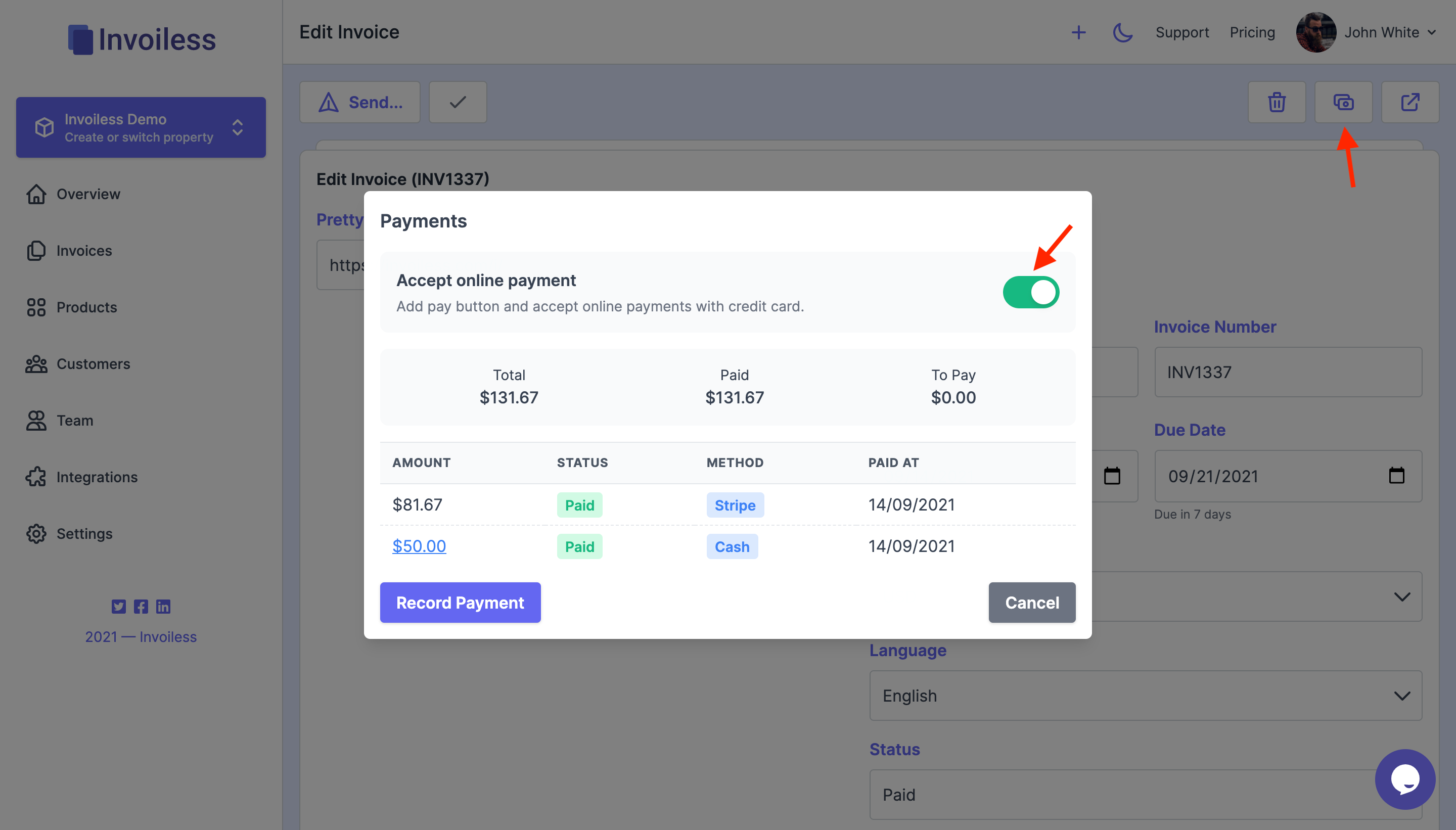
Your online invoice will display a "Pay Now" button 🌟 which will enable your customers to pay you directly using the connected payment provider.
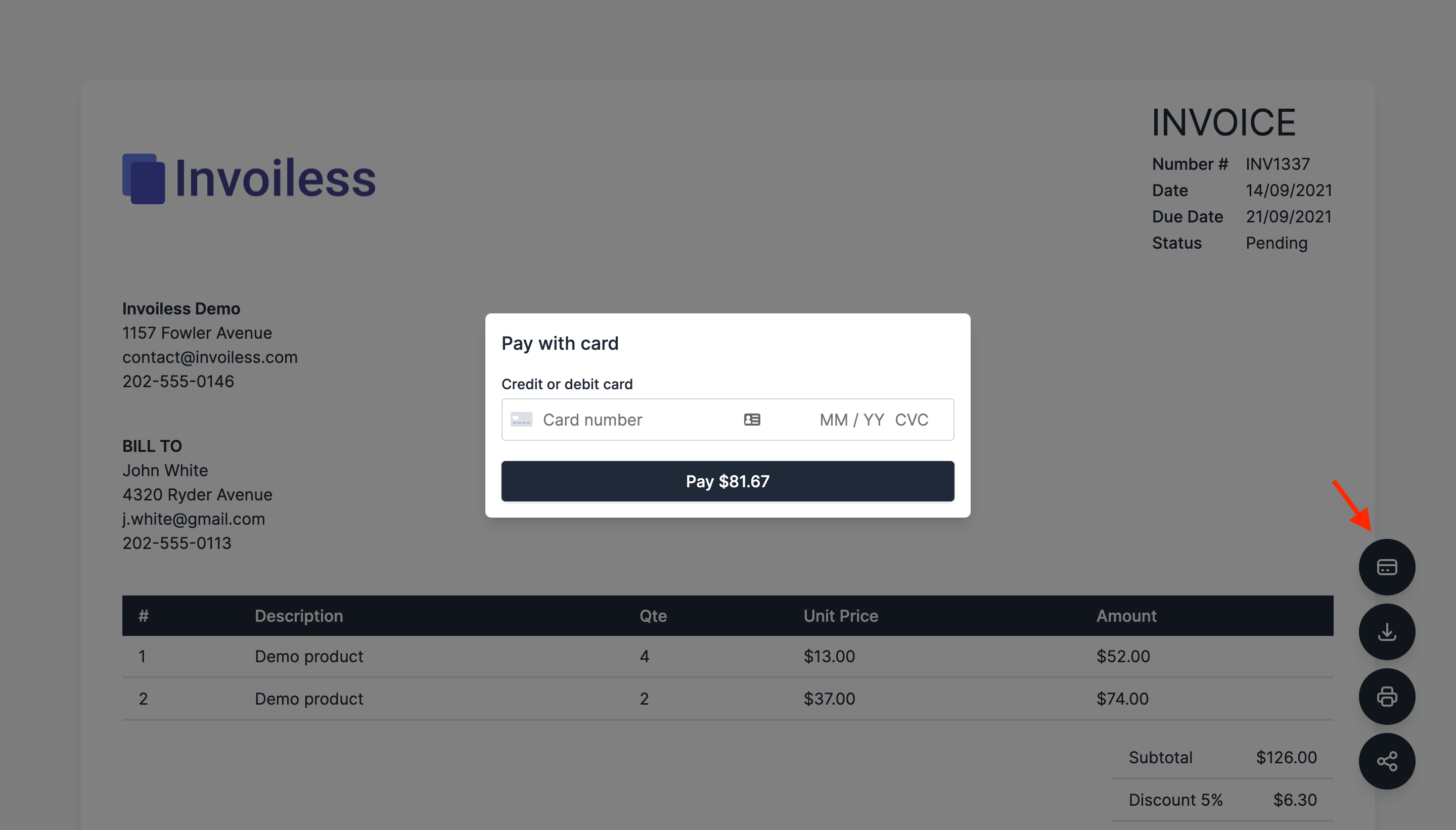
That’s it! 🎉 Your invoice is now ready to be paid! 💰
Is it possible to utilize several payment providers simultaneously?
Yes, you can integrate multiple payment providers, though you must select one to be used for each invoice. By default, the "Automatic" option will determine the most suitable payment method based on factors such as invoice total, currency, country, and other criteria.
Enjoy! 🧡
